Laptop overheating is one of the most common issues faced by users. Over time, your device may start to heat up more frequently, causing slower performance, random shutdowns, and even hardware damage. But what causes laptop overheating, and how can you fix it before it leads to serious problems? Let’s dive into the reasons and solutions to keep your laptop cool and functioning properly.
Why Do Laptops Overheat?
Several factors can contribute to laptop overheating, including:
- Dust Buildup: Dust can accumulate inside the laptop, blocking air vents and clogging cooling fans, reducing airflow.
- Poor Ventilation: Using your laptop on soft surfaces like a bed or couch can block airflow, causing it to overheat.
- Heavy Usage: Running resource-intensive programs, such as video editing software or games, can cause your laptop to generate excessive heat.
- Aging Hardware: Over time, components like the cooling fan may wear out, becoming less effective at keeping your laptop cool.
How to Fix Laptop Overheating
Here are some effective solutions to reduce and prevent overheating:
1. Clean the Air Vents and Fan
Dust is the most common reason for overheating. To clean the vents:
- Turn off the laptop and unplug it.
- Use a can of compressed air to blow out dust from the air vents.
- Be careful not to damage any internal components while cleaning.
2. Use a Cooling Pad
A cooling pad is a great external solution that provides additional airflow to your laptop. It keeps your device raised, allowing more ventilation and reducing the overall temperature.
3. Elevate Your Laptop
Always use your laptop on a hard, flat surface. If possible, elevate it slightly to allow more airflow underneath. You can even use a laptop stand to improve ventilation.
4. Limit Resource-Intensive Applications
Running too many heavy applications simultaneously can generate more heat than your laptop can handle. Close any unnecessary programs and background tasks to reduce the workload on your processor.
5. Check and Replace the Thermal Paste
Thermal paste is applied between the processor and the cooling system to help transfer heat. Over time, this paste can degrade and lose its effectiveness. If you’re comfortable with opening your laptop, you can replace the thermal paste yourself. Otherwise, it’s a good idea to consult a professional technician.
6. Update Your Laptop’s Drivers
Make sure your laptop’s drivers, especially the ones related to power management and cooling, are up-to-date. Outdated drivers can prevent the fan from working efficiently or cause system malfunctions that lead to overheating.
When to Seek Professional Help
If your laptop continues to overheat despite taking these steps, it could be due to deeper hardware issues. Ignoring overheating can lead to more serious damage, like a failed motherboard or hard drive. At BTI IT SOLUTION, our experienced technicians can diagnose the problem, clean your laptop internally, and replace any faulty components to ensure your laptop stays cool and runs efficiently.
Don’t let overheating shorten the lifespan of your laptop!
Call BTI IT SOLUTION today for expert diagnosis and repair at affordable rates. We offer doorstep service, so you don’t have to worry about bringing your device to us—we’ll come to you.